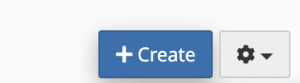How do I set up an email address like joe@mydomain.com?
You can easily set up a new email address by following these instructions after logging into your cPanel:
- Click the Email Accounts link, found at the top of your cPanel home page under the blue EMAILS tab.
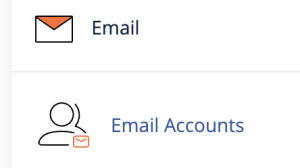
- Click the blue + Create button on the right side of the Email Accounts page.

- Under Username, enter the name of the email address. The “@mydomain.com” part is already added, so you don’t need to type this in.
- Under Password, either type in your own password or click Generate to have a strong password automatically generated for you. Make sure to save this information!
- Click the blue + Create button on this page to finish creating the account.
Your new email address is now created. It should now appear on the list of email addresses for your account on the Email Accounts page, where you can check or manage the new account.