Best Free Video Editing Software for Mac

Video editing can be either a casual pastime or a dedicated profession. Given the diverse array of needs and motivations behind video editing, there exists a wide selection of free editing applications tailored for Mac users.
However, it’s worth noting that not all free options are equal; some offer only basic features, while others provide equivalent or even superior capabilities compared to expensive software.
In light of this, we’ve compiled a comprehensive list of the top free video editing software choices for Mac. We’ll delve into the strengths and weaknesses of each to assist you in making an informed decision based on your specific requirements
Why Use Free Video Editing Software for Mac?
Before diving into the world of free video editing software, it’s important to understand why you might opt for free options over premium ones.
- Cost-Efficiency:
One of the most compelling reasons to opt for free video editing software on your Mac is cost-efficiency. Premium video editing tools can be quite expensive, with subscription fees or one-time purchase costs that might not fit into everyone’s budget. Free software, on the other hand, allows you to edit videos without any financial burden. This is especially beneficial for beginners or hobbyists who may not want to invest in expensive software until they have gained more experience and confidence in their video editing skills.
- Accessibility:
Free video editing software is designed to be accessible to a wide range of users, regardless of their skill level. These tools often prioritize user-friendliness and come with intuitive interfaces that make it easy for even beginners to get started. Additionally, many free video editors provide tutorials and online communities where users can seek help, share tips, and learn from others. This accessibility encourages more people to explore the world of video editing and develop their skills without feeling overwhelmed.
- Learning Opportunities:
If you’re new to video editing, free software offers an excellent opportunity to learn the basics. It’s a stepping stone for those who want to dip their toes into the world of video editing before committing to more advanced and expensive tools. Learning video editing fundamentals, such as cutting, trimming, adding transitions, and basic effects, can be accomplished with free software. As you gain experience and confidence, you can then decide whether you want to upgrade to a premium video editing program with more advanced features.
- Quick Edits:
Free video editing software often includes streamlined features that are perfect for quick and straightforward edits. These tools are ideal for making minor adjustments to your videos, enhancing the overall quality, or adding creative touches. Whether you need to trim a video clip, adjust the color balance, or overlay text and graphics, free software can handle these tasks efficiently. They are particularly useful for content creators who need to produce videos on a regular basis and don’t require the complexity of premium software for every project.
Now, let’s dive into the best free video editing software options for Mac.
OpenShot
OpenShot is an open-source video editing software known for its simplicity and ease of use. It’s an excellent choice for beginners looking for basic video editing capabilities:
Features:
- Simple and intuitive interface.
- Drag-and-drop editing.
- Unlimited layers for advanced editing.
- Keyframe animation support.
- Real-time preview.
- Transition and effects presets.
How to Use OpenShot:
- Import your media and create a new project.
- Drag clips onto the timeline.
- Arrange and trim your video.
- Add transitions and effects.
- Edit audio and add music.
- Export your final video.
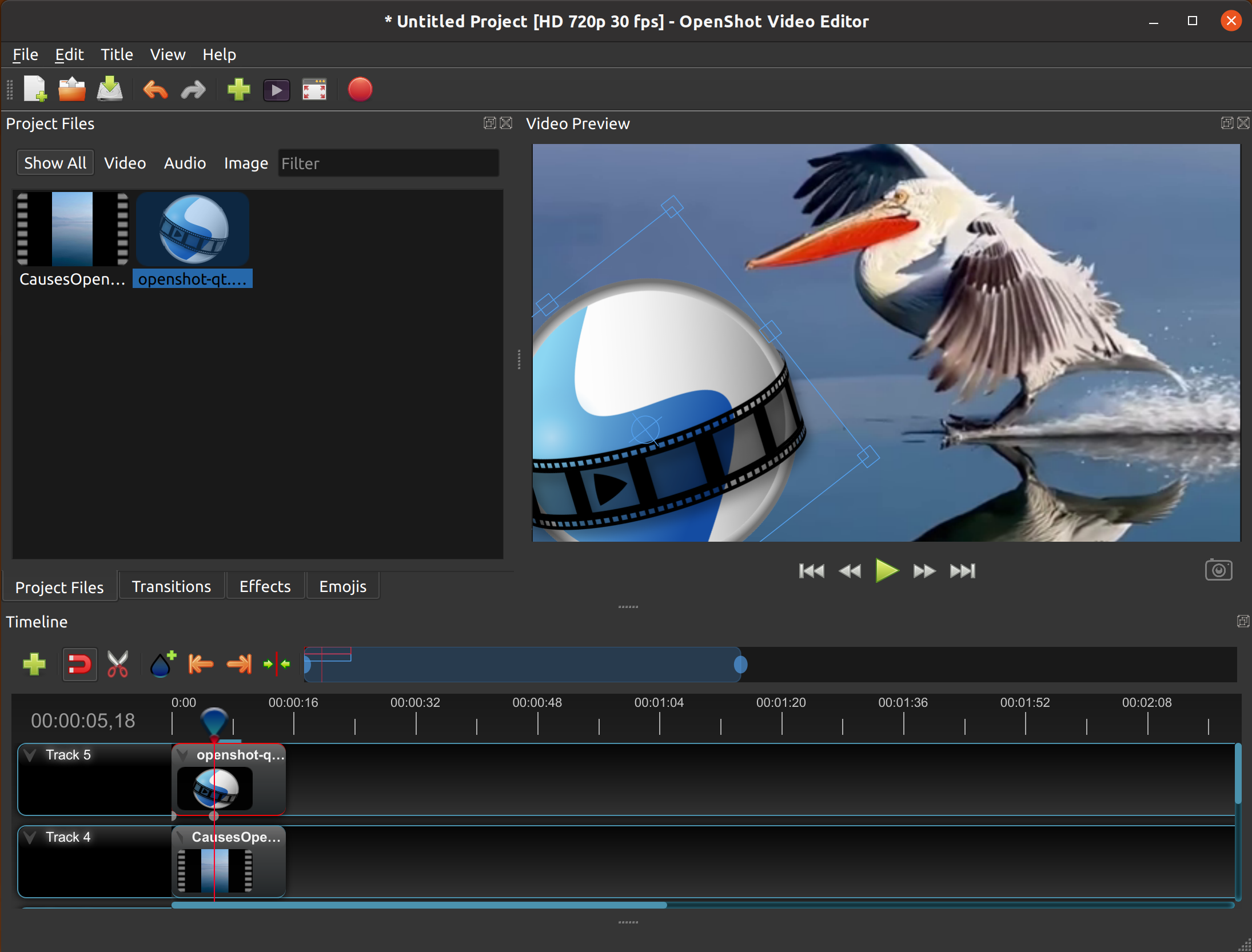
Image attributed to: openshot.org
Blender
While Blender is primarily known as a 3D modeling and animation software, it also offers a video editing module. It’s a powerful option for those looking to integrate 3D elements into their videos:
Features:
- Video sequence editor within Blender.
- 3D animation and modeling capabilities.
- Keyframe animation and rigging.
- Video and audio manipulation.
- Integration with 3D models and effects.
- Extensive community and resources.
How to Use Blender for Video Editing:
- Import your video clips.
- Add and arrange clips on the timeline.
- Apply transitions and effects.
- Edit audio and add music.
- Integrate 3D elements if needed.
- Export your final video.

Image attributed to: blender.org
Movavi Video Editor
Movavi Video Editor is a free video editing software for Mac that strikes a balance between simplicity and functionality. It’s an excellent choice for those looking for a straightforward yet capable video editing tool.
Features:
- Intuitive drag-and-drop interface.
- Video and audio editing tools.
- Effects, transitions, and titles library.
- Stabilization and color correction.
- Export to various formats and resolutions.
- Chroma key (green screen) support.
How to Use Movavi Video Editor:
- Import your media and create a new project.
- Arrange clips on the timeline.
- Edit video and audio with ease.
- Add a variety of effects, transitions, and titles.
- Enhance colors and stabilize footage.
- Export your final video with customized settings.
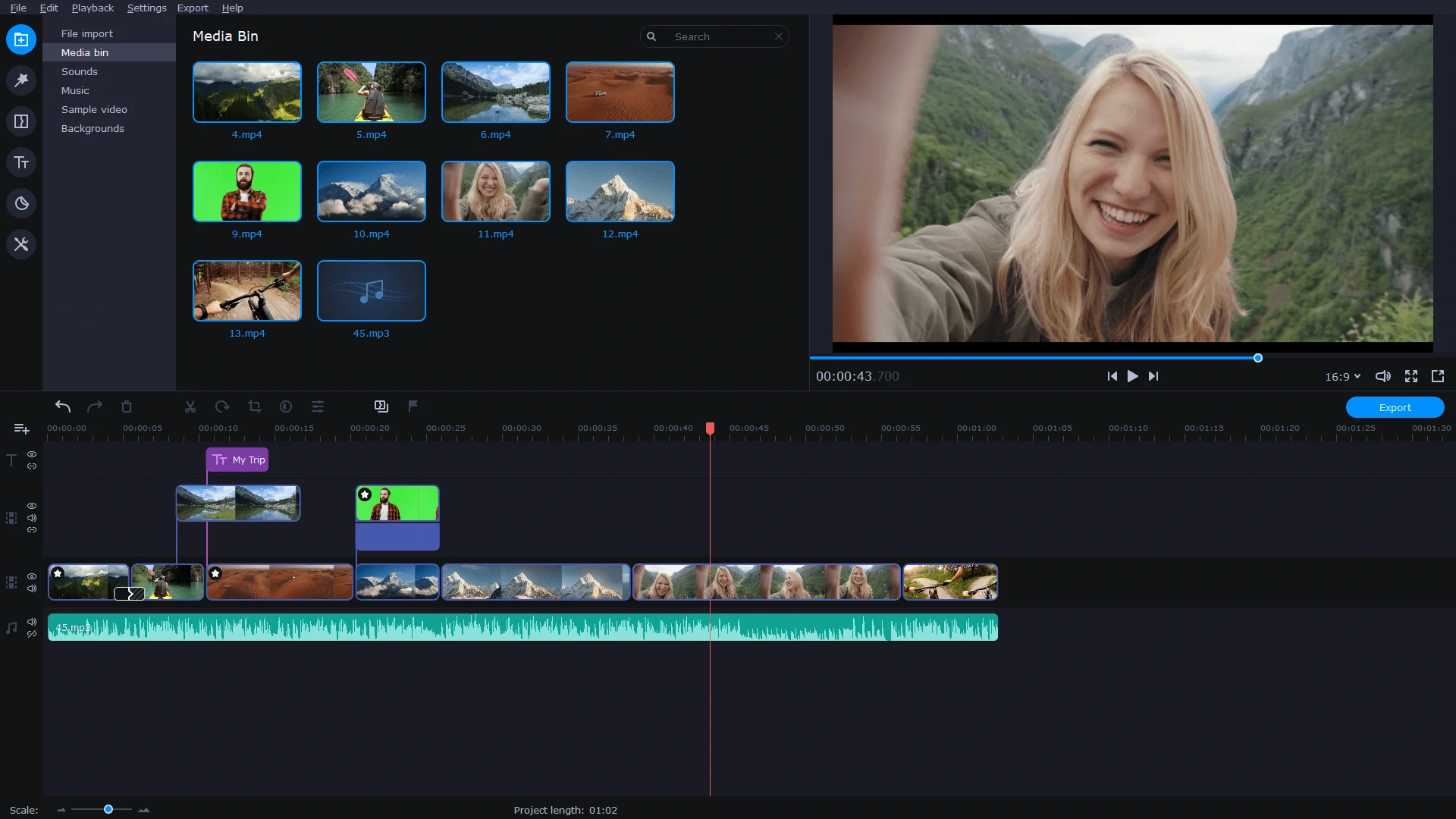
Image attributed to: movavi.io
Shotcut
Shotcut is a free, open-source video editor that provides a wide range of features for video editing, including a customizable interface and a variety of export options:
Features:
- Support for a wide range of formats and codecs.
- Native timeline editing.
- Extensive audio and video filters.
- Webcam and screen capture.
- 4K video editing.
- Keyframe animation.
How to Use Shotcut:
- Create a new project and import your media.
- Arrange clips on the timeline.
- Edit and trim your video.
- Apply filters and effects.
- Edit audio and add music.
- Export your final video.

Image attributed to: wikimedia.org
VideoPad
VideoPad is a free video editing software for Mac that offers a simple yet powerful editing experience, suitable for beginners and casual video editors:
Features:
- Intuitive drag-and-drop interface.
- Video and audio editing tools.
- Effects and transitions library.
- Export to various formats and resolutions.
- 3D video editing.
- Stabilization and color correction.
How to Use VideoPad:
- Import your media and create a new project.
- Arrange clips on the timeline.
- Edit video and audio.
- Add effects and transitions.
- Adjust colors and stabilization.
- Export your final video.
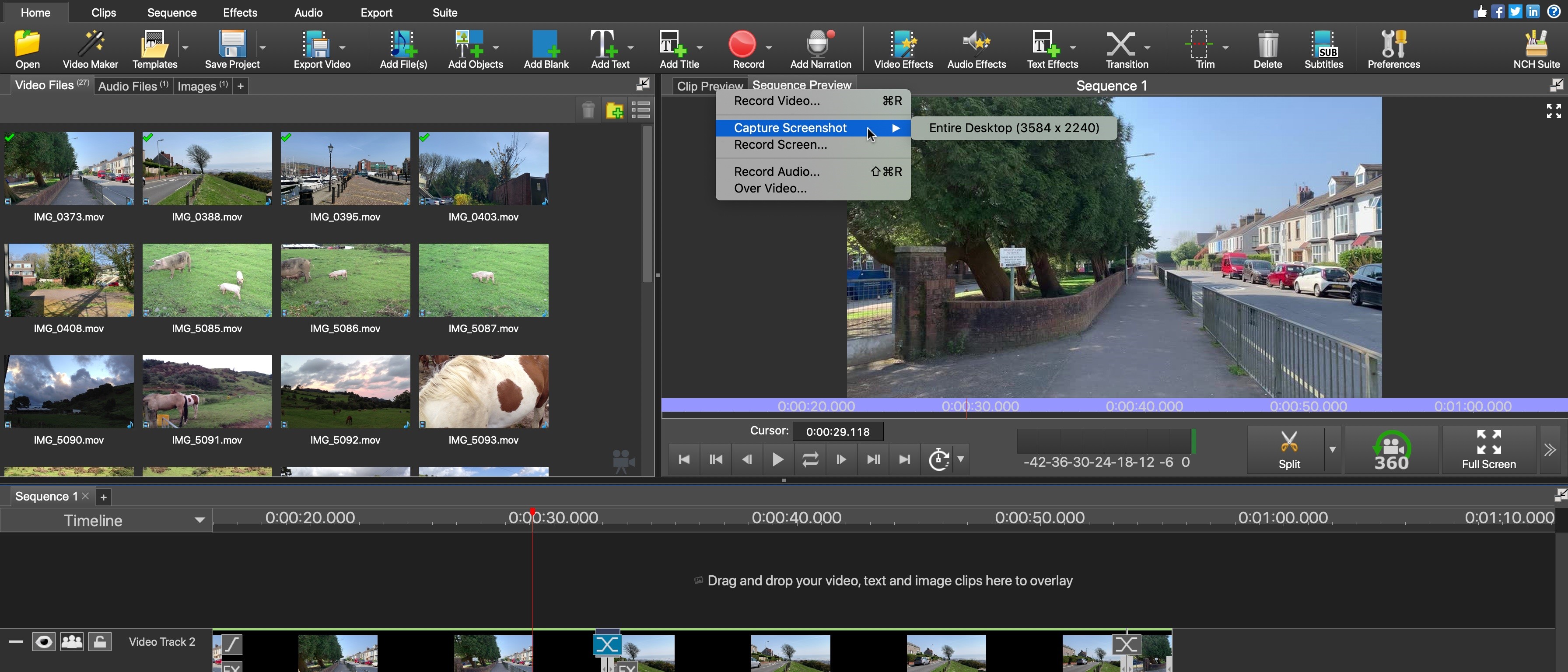
Image attributed to: futurecdn.net
Avidemux
Avidemux is a free, open-source video editor that focuses on simple video editing tasks like cutting, encoding, and filtering. It’s a lightweight option for quick edits:
Features:
- Simple and minimalistic interface.
- Basic editing functions (cut, copy, paste).
- Video encoding and filtering.
- Support for various file formats.
- Batch processing for multiple files.
- No-frills, fast video editing.
How to Use Avidemux:
- Open your video file.
- Select a start and end point for editing.
- Apply filters and encoding settings.
- Preview your changes.
- Save the edited video.

Image attributed to: wikimedia.org
Hitpaw Watermark Remover
While not a full-fledged video editor, Hitpaw Watermark Remover is a specialized tool for removing watermarks and logos from videos. It’s handy when you want to edit videos that have watermarks:
Features:
- Remove watermarks, logos, and text from videos.
- Preserve video quality during the removal process.
- Batch processing for multiple videos.
- User-friendly and straightforward interface.
- Quick and efficient watermark removal.
How to Use Hitpaw Watermark Remover:
- Import your video with the watermark.
- Select and outline the watermark area.
- Start the removal process.
- Preview and save the video without the watermark.
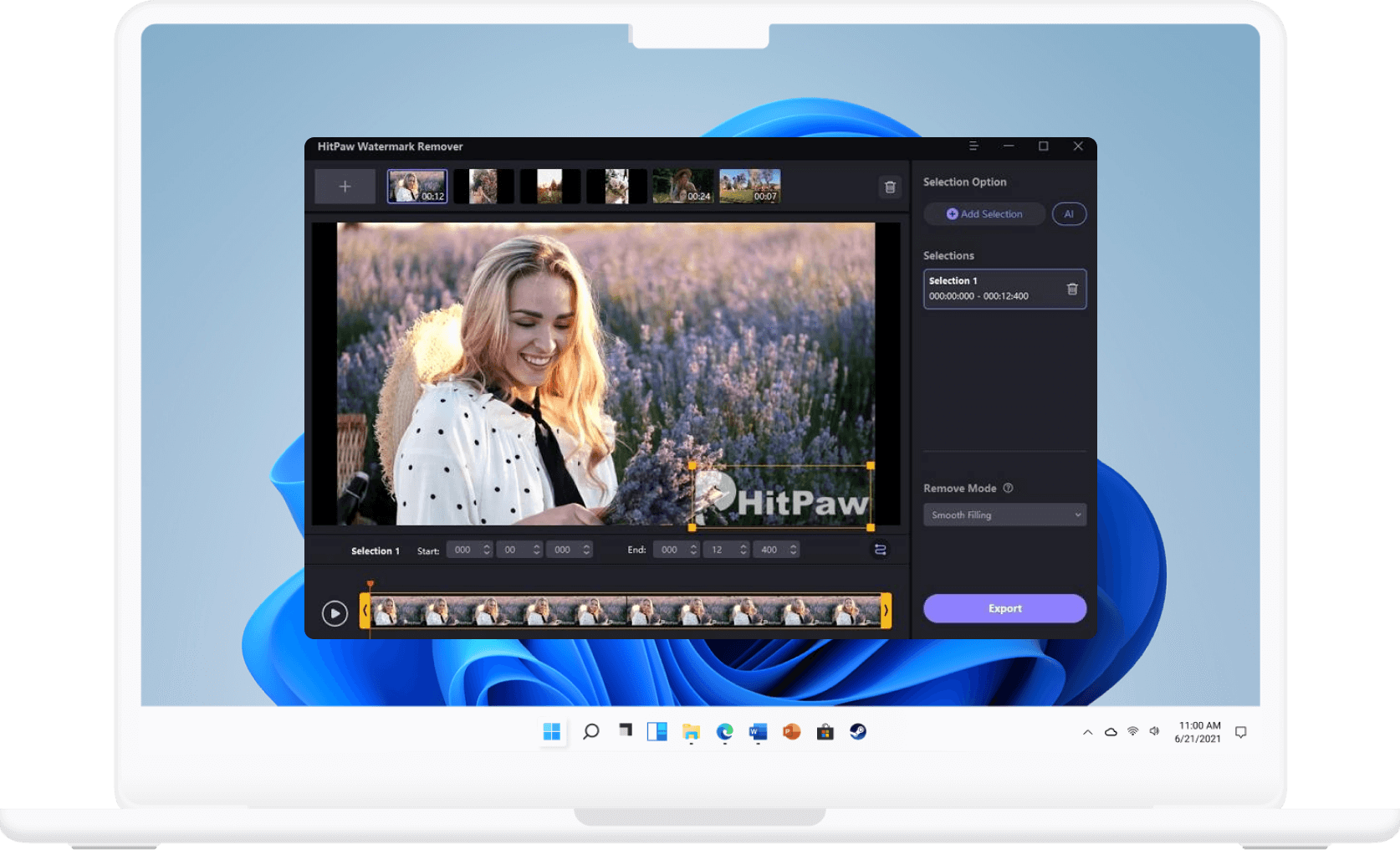
Image attributed to: hitpaw.com
What is the best video format to edit on Mac?
The choice of the best video format for editing on a Mac largely depends on your specific editing software and the intended use of your edited video. However, one of the most widely recommended video formats for Mac editing is Apple’s ProRes. ProRes is a high-quality, intra-frame codec that provides excellent image quality and preserves detail during the editing process. It is highly compatible with Mac applications like Final Cut Pro, making it a preferred choice for professional video editing. Another popular option is the H.264 codec, which is widely used due to its efficient compression and good quality. It works well with Mac editing software and is suitable for a wide range of projects. Ultimately, the best video format for Mac editing is the one that aligns with your editing software and meets your project’s requirements in terms of quality and compatibility.
Conclusion
In conclusion, the world of free video editing software for Mac is vast and full of options catering to various needs and skill levels. Whether you’re a beginner looking for a straightforward editing experience or a professional seeking advanced tools, there’s a free video editor on this list that suits you.
Remember that your choice of video editing software should depend on your specific project requirements and your level of expertise. The best way to find the perfect fit is to explore and experiment with different options until you discover the one that complements your creative vision.
Posted in: Austin Web Design, Videos
Comments are closed.
Latest & Greatest
- Beyond Pretty Pictures: Why Solid Web Design Matters (More Than You May Think)
- Getting Creative with Your 404 Not Found Page Design
- Web Design Solutions: Which Option Is Right For You?
- Maximize Your Site Redesign Budget: What Texas Web Developers Need From You for a Cost-Effective Collaboration
- Responsive Web Design in Austin: Why It Matters For Your Local Business
- How to Prepare Your Website for a PR Campaign
- Why Defining Your Organization’s Strategy is Key to Brand and Marketing Development
